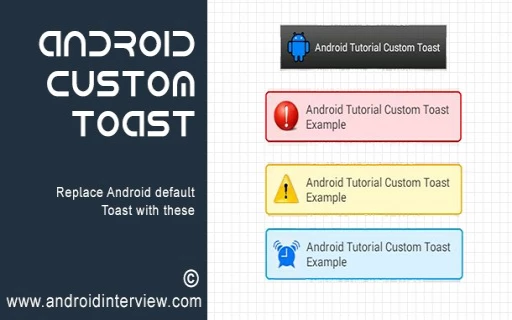
how to Create Toasts message in android application
Toasts
message
application
android
- By Code solution
- Jan 20th, 2021
- 0 comments
- 2
What Is Toast In Android?
- If We Have To Show Any Message In Our App So We Can Use Toast.
In Android There Are Three Types Available For Toast.
- ?Simple Toast
- Positioning Toast Message
- Custom Toast
Simple Toast:)
- First Create activity_main.xml code :)
<Button
android:layout_width="match_parent"
android:layout_height="wrap_content"
android:id="@+id/button"
android:text="Click"
android:onClick="Click"/>
- After That Create MainActivity.java code:)
public class MainActivity extends AppCompatActivity {
@Override
protected void onCreate(Bundle savedInstanceState) {
super.onCreate(savedInstanceState);
setContentView(R.layout.activity_main);
}
public void Click(View view)
{
Toast.makeText(this,"Hello",Toast.LENGTH_SHORT).show();
}
- Output:)
?
Positioning Toast Message:)
- First Create activity_main.xml code :)
<Button
android:layout_width="match_parent"
android:layout_height="wrap_content"
android:id="@+id/button"
android:text="Click"
android:onClick="Click"/>
- After That Create MainActivity.java code:)
public class MainActivity extends AppCompatActivity {
@Override
protected void onCreate(Bundle savedInstanceState) {
super.onCreate(savedInstanceState);
setContentView(R.layout.activity_main);
}
public void Click(View view)
{
Toast toast=Toast.makeText(MainActivity.this,"Toast:Gravity.Top",Toast.LENGTH_SHORT);
toast.setGravity(Gravity.TOP,0,0);
toast.show();
Toast toast1=Toast.makeText(MainActivity.this,"Toast:Center",Toast.LENGTH_SHORT);
toast1.setGravity(Gravity.CENTER,0,0);
toast1.show();
Toast toast2=Toast.makeText(MainActivity.this,"Toast:Botton",Toast.LENGTH_SHORT);
toast2.setGravity(Gravity.BOTTOM,0,0);
toast2.show();
Toast toast3=Toast.makeText(MainActivity.this,"Toast:Right",Toast.LENGTH_SHORT);
toast3.setGravity(Gravity.RIGHT,0,0);
toast3.show();
Toast toast4=Toast.makeText(MainActivity.this,"Toast:Right",Toast.LENGTH_SHORT);
toast3.setGravity(Gravity.LEFT,0,0);
toast3.show();
Toast.makeText(MainActivity.this,"Ram2",Toast.LENGTH_SHORT).show();
}
Output:)
Custom Toast :)
- First Create activity_main.xml code :)
<Button
android:layout_width="match_parent"
android:layout_height="wrap_content"
android:id="@+id/button"
android:text="Click"
android:onClick="Click"/>
- After That Create Control_item.xml code :)
<LinearLayout
xmlns:android="http://schemas.android.com/apk/res/android" android:layout_width="match_parent"
android:layout_height="match_parent"
android:orientation="vertical"
android:id="@+id/image_Toast">
<ImageView
android:layout_width="match_parent"
android:layout_height="wrap_content"
android:id="@+id/image"
android:src="@drawable/nature"/>
</LinearLayout>
- After That Create MainActivity.java code :)
public class MainActivity extends AppCompatActivity {
@Override
protected void onCreate(Bundle savedInstanceState) {
super.onCreate(savedInstanceState);
setContentView(R.layout.activity_main);
}
public void Click(View view)
{
Toast t1=new Toast(getApplicationContext());
LayoutInflater li=getLayoutInflater();
ViewGroup vg=findViewById(R.id.image_Toast);
view=li.inflate(R.layout.Control_item,vg);
t1.setView(view);
t1.setGravity(Gravity.CENTER_HORIZONTAL,0,0);
t1.setDuration(Toast.LENGTH_SHORT);
t1.show();
}
}
Output:)