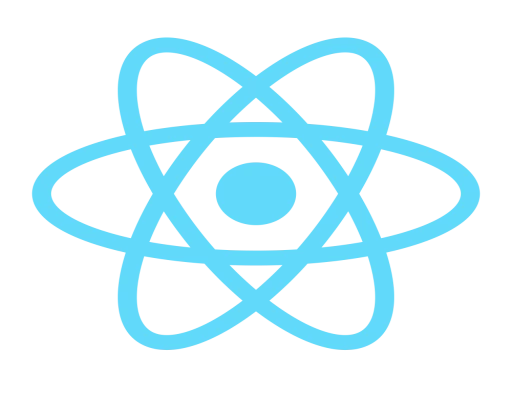
How to install react native in pc: 10 minutes
install
react
native
react native
- By Code solution
- Jan 20th, 2021
- 0 comments
- 2
React Native
React Native is like React, but it uses native components instead of web components as building blocks. So to understand the basic structure of a React Native app, you need to understand some of the basic React concepts, like JSX, components, state, and props.
Create React Native App is the easiest way to start building a new React Native application. It allows you to start a project without installing or configuring any tools to build native code - no Xcode or Android Studio installation required
Required software
-
Android Studio (IDE)
-
Android SDK
-
Java
-
Node Js
-
NPM
-
React native cli
-
Xcode (Create ios application)
Project Structure
project name
android // Android code
ios // IOS Code
node_modules // npm packages
.babelrc // .babelrc file
.buckconfig // .buckconfig file
.flowconfig // .flowconfig file
.gitattributes // .gitattributes file
.gitignore // .gitignore file
.watchmanconfig // .watchmanconfig file
App.js // App.js file
app.json // app.json file
index.js // index file
package.json // package file
yarn.lock // yarn file
Installing Command
After installing required software open terminal/cmd and run command step by step
Sudo npm install -g react-native-cli
Create starter application
Create default application by using the react native CLI (Command Line Interface):
react-native init
Serve Browser
After creating the project then run this command to serve application browser:
cd react-native start
Run Application emulate/device
Once you have dependencies installed you are ready to run or emulate/device the application:
react-native run-android // run android device react-native run-ios // run ios device
This step Follow to create a hybrid application using the react native.
Thanks :)